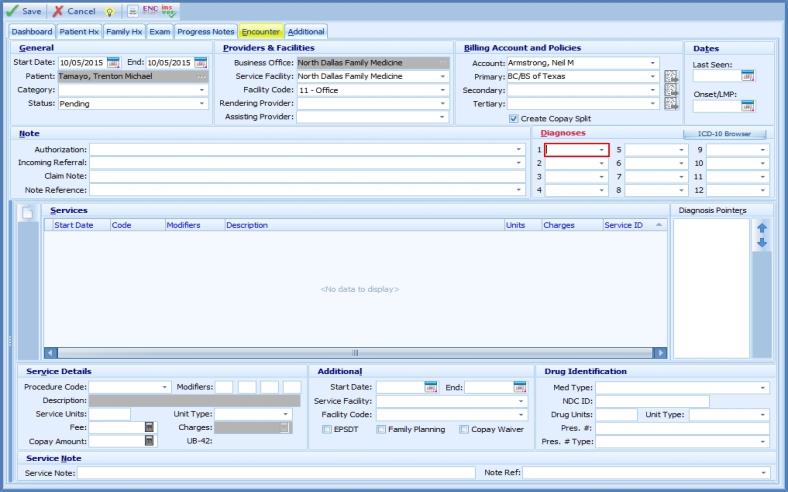
HIGH IMPORTANCE – PLEASE READ
If you want to make your life much easier on October 1st (the start date for the use of ICD-10 Codes) then you NEED to read this quick-start guide. If you don’t make the time to understand these powerful new features you will end up doing things the hard way, and coding your Encounters with ICD-10 will be much more difficult than it has to be.
In the next release (on the night of September 30th), the ICD-10 Browser will gain some special new features when used in the encounter.
Currently, when coding encounters with ICD-9, the ICD-9 code must be part of your “frequently used” Diagnosis Code list in order to select it in the Encounter. Because there are so many more codes under ICD-10 this restriction no longer makes sense. You can still have a “frequently used” Diagnosis Code list under ICD-10 and select those codes from the ICD drop down lists in the encounter. But you may also need to code with ICD-10 codes that are not frequently used, and you have no desire for those codes to appear in the drop-down lists. The new features in the ICD-10 Browser make it easy to do this, and also allow you to build your complete list of ICD-10 codes for the encounter in one operation.
The Encounter Editor contains a new button that appears only when the Encounter Start Date is October 1st, 2015 or greater. The ICD-10 Browser button appears immediately above the Encounter’s Diagnosis Code list.
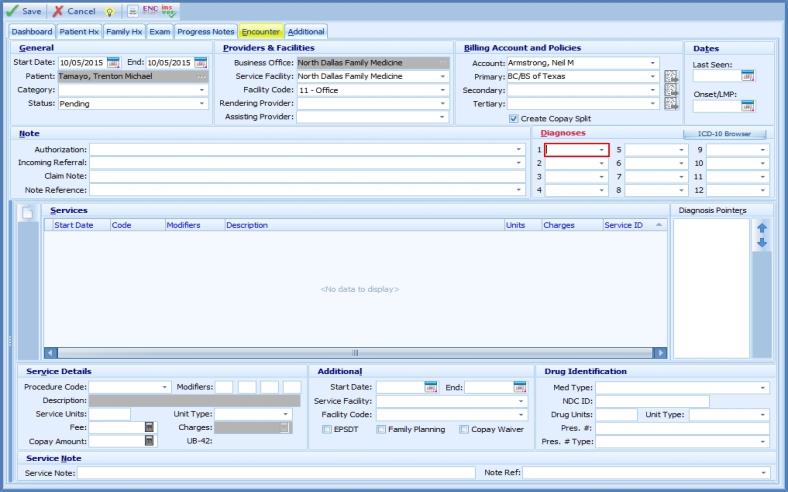
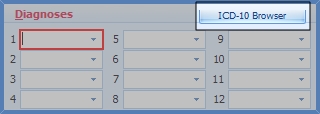
Clicking the ICD-10 Browser button opens the ICD-10 Browser in a special “Encounter” mode and an additional section appears in the lower portion of the ICD-10 Browser.
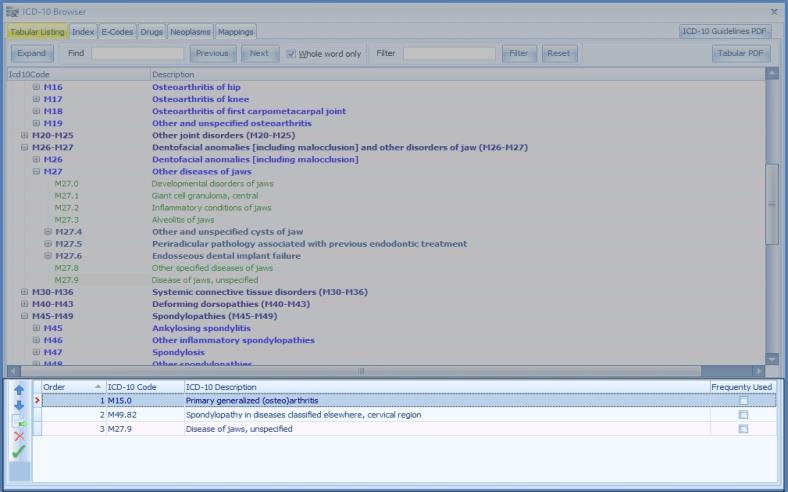
The lower section in the ICD-10 Browser displays the ICD-10 codes for the Encounter. If the Encounter already contains ICD-10 codes when the ICD-10 Browser is opened then those codes will appear in this section. The ICD-10 Browser itself (top section) works basically the same as it does outside of the Encounter except that selecting (double-clicking) a billable (green) ICD-10 code will place that code at the end of the list in the lower section (the Encounter Codes list). You can also drag-and-drop codes from the Browser (top) section to the Encounter Codes (bottom) section. You can reorder codes in the Encounter Codes List by using the up and down arrow buttons in the toolbar. You can delete codes in the Encounter Codes List by using the Delete button in the toolbar. You can replace an existing Encounter Code with a new code from the Browser selecting the new code in the Browser, selecting the code you wish to replace in the Encounter Codes list, and clicking the Replace button in the toolbar. Finally you can Save the entire list of Encounter Diagnosis Codes back to the Encounter by clicking on the Save button in the toolbar (this will also close the ICD-10 Browser).
Finally, double-clicking an item in the Encounter Coded List will find and position on that code in the Browser. This is very useful if you need to replace an existing code with one that is similar. You can quickly locate the correct code in the Browser and perform the replacement.
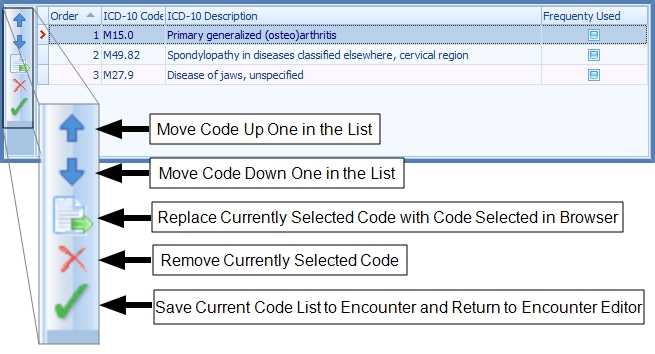
If you are feeling uncertain about your ability to properly code in ICD-10 we highly recommend that you consider using our optional Code Correct feature. Code Correct will trap many coding issues when you attempt to save the encounter and BEFORE you submit the insurance claim. It can also make recommendations for more accurate and complete coding as well as make Correct Coding Initiative (CCI) recommendations. It could be of substantial help to your practice in the transition to ICD-10. Please contact HDS if you are interested in Code Correct.
Previous: MedLedger 6.1 Version Notes | Next: Overview and Basic Information on ICD-10 Features